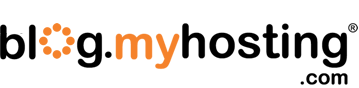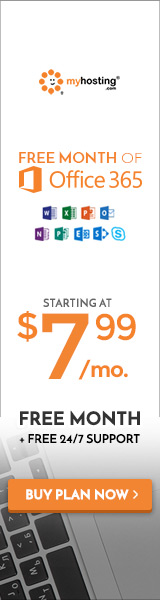by Aurelien Parment | Dec 30, 2014 | Web Hosting
Imagine this: You have 5 to 6 windows servers. Each of them is running at different workloads. Suddenly something fails on the hardware and you lose critical up time.
What do you do? Well, if you’re like most you’ll cut bait and start moving your windows servers to the cloud.
But, before you do that you might want to consider this first: Consolidate your software solutions alongside your hardware consolidation.
Start by planning your compute requirements, including storage, CPU, Ram and network needs. Hint: You can capture all of this data from within your Windows administrator tools.
Next, create a list of all the apps and check how they can be moved to the same host. This way you may end up only managing 3 VM’s instead of the 6 dedicated servers that you currently have. (You’re welcome.)
Ok. Now that you have all the data ready, take it to your IaaS provider. They should be able to recommend what products in their portfolio map to your specific requirements. See? You just saved yourself a lot of time and money.
One more thing: Don’t forget to add your backup resources and bandwidth requirements, because you are moving to a platform where you are more dependent on network/internet connectivity. This new dependence upon the internet isn’t really a big deal since all businesses need 24/7 web connectivity anyway. This is the 21st century, after all.
While moving to a new environment is never easy, it can be a blessing in disguise. Especially if you count the fact that the process will leave you with lower TCO, consolidated infrastructure and less management headaches.
So, what are you waiting for? Get moving!
by Aurelien Parment | Dec 24, 2014 | Web Hosting
Public cloud servers are insecure. There. I said it.
It’s just a fact of life that many don’t want to admit, but any cloud server on a shared environment has an inherent risk of being compromised.
If you’re considering a move to a public cloud server you need to calculate and evaluate your risk factors in advance. So now that our eyes are wide open, let’s talk turkey.
The truth is, cloud servers are only as vulnerable as the servers in your own building which are connected to the internet. So, while there is a risk, it should be no greater than what you’re probably already prepared to deal with. In other words, if you’re using existing measures and protocols like email and web security solutions for your in-house servers – and if you’re not please stop reading and take care of that right now – then your cloud servers should be totally safe.
The good news is that the ease of use and functionality that the cloud environment brings to your business is unimaginable in a local environment. So, simply put, it’s worth the risk to move to a cloud server, as long as you address and manage those risks properly.
What are the benefits exactly? Well, to begin with, you can save hundreds of dollars in CAPEX by moving your workloads to cloud servers. Let that sink in for a moment.
Another benefit to a cloud environment is that you can access your data from anywhere in the world, as long as you have a reliable connection to the internet. That’s pretty impressive. Also quite handy if your sales force needs support on the road, or if your executive staff wants to take a working vacation to Maui. It happens.
Finally, the cloud environment provides your everyday users with the computing power they need for word processing, reporting, or even hosting web content, with essentially no limits upon those resources.
Honestly, when you examine the benefits of a cloud environment, the pros far outweigh the cons.
By taking some basic steps your cloud environment can be secured and your business can start reaping the benefits of moving to a more affordable and cost effective solution.
by Aurelien Parment | Dec 17, 2014 | Web Hosting
You say you have a cloud-based network? That’s great! You say your Windows Cloud Server helps you to enjoy compute resources without having to own or manage the hardware? Awesome! But here’s something to keep in mind – Your cloud-based solution probably doesn’t automatically back up your business-critical data. Seriously.
That means you need to have an intentional backup plan – whether you have an on-premise, cloud or a hybrid network – if you hope to keep your business running after an unexpected failure or disaster.
In a traditional solution, you would have to keep an on-site back up – and possibly even an off-site one if you’re smart – to ensure your data was safe. But in the cloud it means keeping a digital back up on the same cloud services provider network – albeit on a different VM – and replicating that same data to a backup file on a cloud storage site.
How can you know which backup plan is best for you?
The most important thing to understand is simply this: You need to have a plan. A wise man once said, “Those who fail to plan, plan to fail.” Or something like that. At any rate, he was right about one thing. Without a plan you’re toast.
What you need to know:
Your IaaS provider only insures the infrastructure and hardware are redundant and well maintained. That means they don’t necessarily insure you’re your data will be saved if you experience an unexpected failure or loss of data. Without a plan, you’ve got a problem.
You have to plan and budget for resources dedicated to your back up. So, it won’t be easy, and it won’t be free. But that doesn’t mean it has to be a hassle or expensive either.
You should schedule backups based on the frequency of the change in your data. At least once per day is what most small business-owners should strive for. Twice a day (once in the afternoon and once at the end of the day) is optimal. But, no one knows your data better than you do. Or they shouldn’t, anyway. Make a data backup schedule and stick to it.
Your back up involves files (configuration, media, documents etc) and databases. The biggest mistake you can make is to back up one group of files and ignore others. Try merging those back together after your files get corrupted and you’ll learn quickly why it’s crucial to back up everything all at once. Trust me.
Your IaaS provider will insure that hardware is available at all times to meet your compute requirements. Most providers offer bundles or resources or packages that enable you to back up your Windows VM. Those are probably good enough for what you’ll need, unless you’re starting to experience longer data transfer times, and then maybe it’s time to look for something on the enterprise level.
For small to midsize server needs, cheaper options are available. For example, you can also use a Windows cloud server on standby.
Keep in mind: One often overlooked resource is bandwidth. To keep things running smooth, always monitor (and budget) for bandwidth utilization, especially as data is replicated through public IP space.
What About Shared Environments?
Glad you asked! The best back up option for Windows VM in shared environments depends on how important the server is and how much down time you can afford (which is probably not very much).
I recommend you set up a VM or two just for backups. Of course, you can always replicate your data on online services like Dropbox and Google drive. Your call.
Big Tip: Always choose private IP space if available to back up data to local cloud storage. Why? Because it may save you a bundle on bandwidth charges. That’s why.
Let’s Review
Without a backup strategy you’re living on borrowed time. Don’t play dice with your data. Having a backup strategy is the most important decision you will make for your Windows environment. By planning ahead – and with some level of granularity and forecasting – you can save yourself thousands of dollars online. Yeah. That’s a lot.
Short version: Cloud servers are great tools that should be part of your overall strategy, but they shouldn’t be your only strategy.