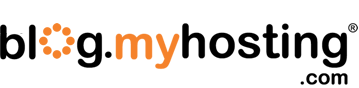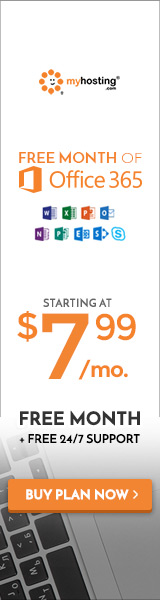For many of us, Skype is the communications software platform that brought video chat into the mainstream and allowed us to keep in touch with family and friends who were far away. Acquired by Microsoft in May of 2011 for $8.5 billion, Skype can also be the communications software platform relied upon by businesses due to its integration with Office 365.
As a business owner you have many options in how you communicate and collaborate with clients or colleagues. However, with Skype replacing Lync as the de facto communications tool as of November 2014, not only can you communicate effectively, but also leverage the integration with Office 365 for seamless productivity. In today’s blog post, we’ll share five tips you can use to get the most out of Skype for Business to get more done.
1. Leverage screen sharing features
The most well-known feature of Skype is also available in Skype for Business. From within any Office 365 application, go to File > Share > Present Online to share your document with collaborators.
2. Work globally
Today’s business environment is global. With Skype for Business, you can check the time zone of whom you’re calling by clicking on “show contact card” and taking a look at Current Time Zone. That way you’ll never contact someone when they might be unavailable to talk.
3. Communicate with external contacts
Communication shouldn’t just be internal. With Skype for Business you can also add Skype users outside of your organization to your contacts. Simply go to Office 365 Admin Center > Skype for Business > Organization > External communications and turn on the feature.
4. Take your calls from your phone
Skype has always had a mobile app but now you can also transfer your calls from your desktop to your phone through Skype for Business. Set up your phone by going to Options > Phones and add your mobile phone number. Once in a call, transfer the conversation by clicking Transfer and then selecting the phone number you’d like to use. You can also set Skype up to automatically forward any calls sent to you to go straight to your phone as well.
5. Master your voicemail
In the case that you miss a call, Skype for Business offers voicemail. Anyone can leave you a voicemail message and vice-versa. To see voice messages, click on the phone tab where you can then play, delete, or open the item in Outlook to see more details. To set up your voicemail, click on the icon to the bottom right of the dial pad, where you can change greetings or set up a new voicemail account.
In addition to managing your voicemail, you can also speed up or slow down messages. When you click to listen to a voicemail, you’ll notice you can click on a drop down menu that can speed up or slow down the message up to three times both ways.
How have you been using Skype for Business in your organization? Do you have any additional tips you’ve been using? Share yours in the comments below.